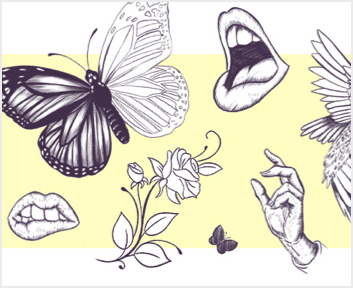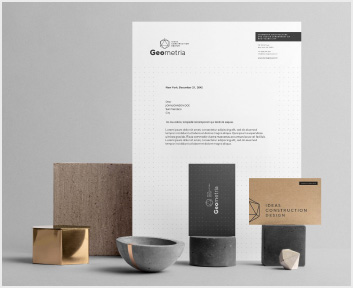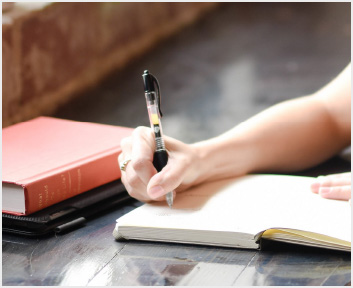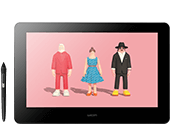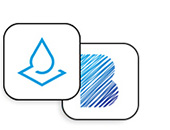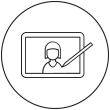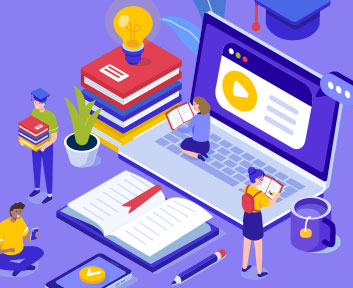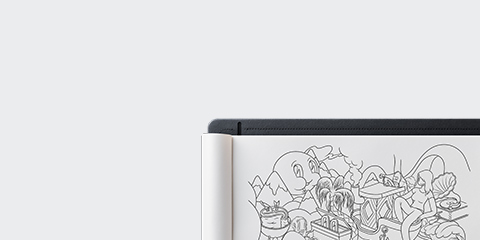Getting Started with Your Wacom Sketchpad Pro
Follow the steps below to setup your
Wacom Sketchpad Pro How-to's
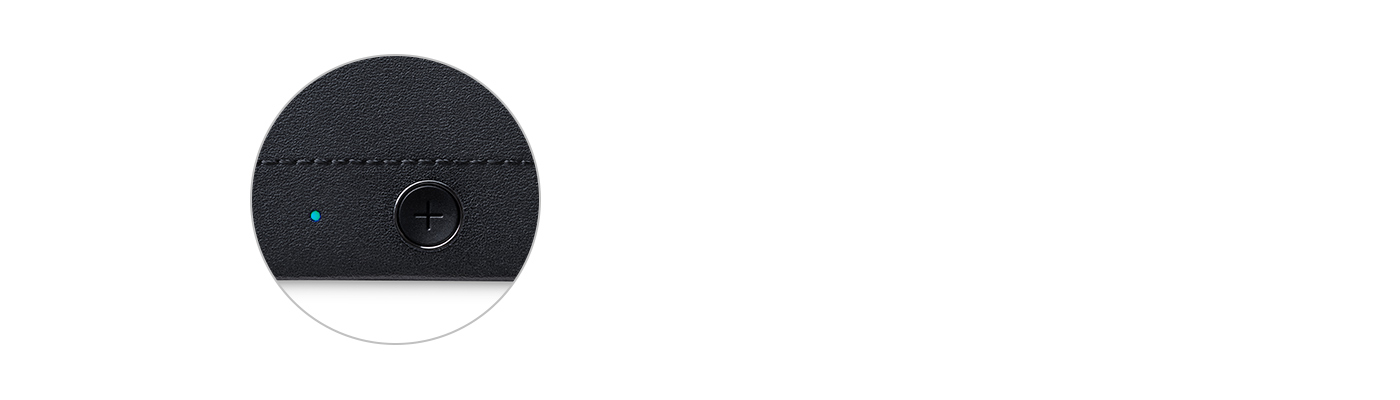
How to pair your Wacom Sketchpad Pro via Bluetooth®
Download the Wacom Inkspace app on your desktop or mobile device and follow the step-by-step instructions. To turn on BT discoverable mode, press and hold the button until the LED blinks blue. The LED will turn off briefly before it starts blinking.
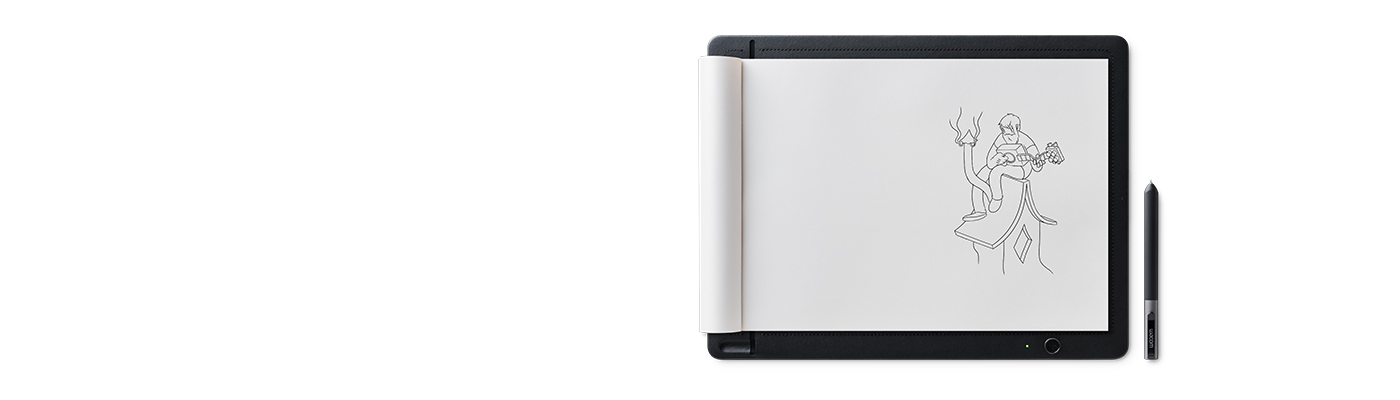
How to save a sketch and create layers
Make sure your Wacom Sketchpad Pro is powered on whenever you sketch. When you are finished sketching, press the button and your sketch will be saved. If you want to create a layer, double-click the button. When you finish sketching, press the button to save the page as a layered file.
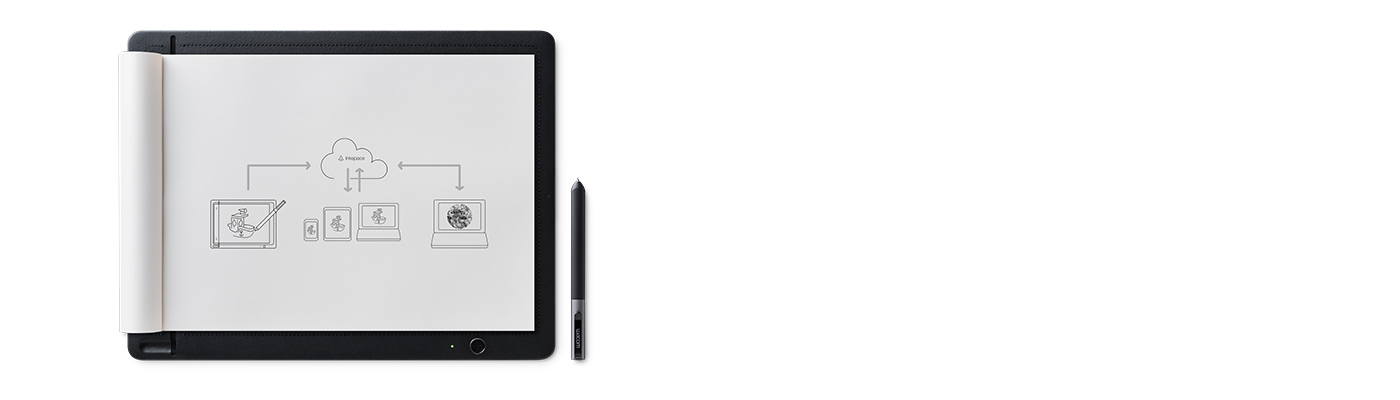
How to transfer a sketch to the Wacom Inkspace app
If you are connected via Bluetooth to your device then the sketch will be transferred automatically. If your sketch doesn’t appear in the Library after a few seconds, try pressing the button again.
Using your Wacom Sketchpad Pro
-
Unboxing Wacom Sketchpad Pro
-
Getting Started with Sketchpad Pro
-
Pairing Wacom Sketchpad Pro with a Mac computer
-
Using Live Mode with Wacom Sketchpad Pro
-
Changing ink cartridges for Wacom Sketchpad Pro
Accessories
Wacom Ballpoint Pen for Wacom Sketchpad Pro
Sketch at speed with the Ballpoint Pen's 1.0mm nib and long-lasting black oil ink.
Wacom Finetip Pen for Wacom Sketchpad Pro
Smoothly sketch the smallest details on paper with the Finetip Pen's 0.4mm nib and black gel ink.
Wacom Finetip FT 0.4 Refill (5-pack)
5 Wacom Finetip Pen refills with 0.4 mm nibs and black gel ink.
Wacom Ballpoint BP 1.0 Refill (3-pack)
Wacom Ballpoint BP 1.0 Refill (3-pack)
Notepads, A4, large
3-pack of A4/letter size notepads designed to fit perfectly with your large version of Bamboo Folio and Bamboo Slate.